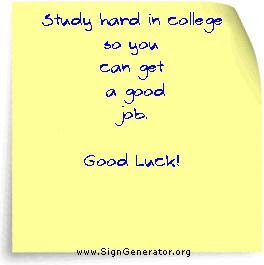1) Blogging is a lot of fun (and educational too!) and we are watching our blog grow. If you look at some of our posts, we are getting a cyber-audience and they are beginning to leave us comments. It's really great to have others appreciate our work and these comments motivate us to continue to build our blog. As thoughtful cybernauts it is now time for us to begin to comment on blogs and offer motivation to others.. Our first endeavor will be SDIS's Wednesday afternoon activities Computer Group. They will be so surprised!
Instructions:
1. Go to: Computer Group.
2. Read through the posts (which include photos) and find one that you like and would like to comment on.
3. You will see something like this: Posted by evan at 8:13 AM 0 comments
Look at the "0 comments" - this means that no one has made a comment. If it says "1 comment" it means that 1 person has made a comment.
4. Click on "0 comments" (or 1 comment, 2 comments, 3 comments, etc.)
5. On the right-hand side of the screen you will see a box titled "Leave You Comment".
6. Write your comment here. (Something like: "Good Job", "Way to go", "Keep blogging" or some other appropriate comment)
7. Include your gmail address and password
Let's show our support to the Computer Group.
2) As you know St. Dominic's high school graduation ceremony was held on Sunday, May 27, 2007. Our Year 13 students have completed their secondary education and are now preparing for the next stage of their lives. They have many options to choose from including university, the military, art school, and woodworking to name just a few.
No matter what they decide to do, they will need the help and guidance of others to point them in the right direction: Let's lend a hand and offer them some advice!
Instructions:
1. Go to www.signgenerator.org/parody/post-it-notes/ .
2. Enter your text (advice) into the text box.
3. You can change the font and the font size if you like.
4. If the text isn't centered on the post-it note, you can adjust it.
5. Click to customize your paper note.
It's that easy. Now, it's your turn.
When you are satisfied with your final product, please see me and we can save it on my “pen drive”.